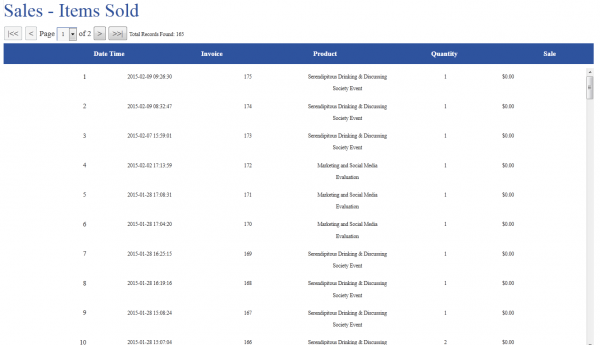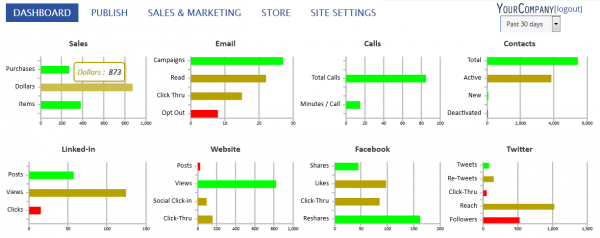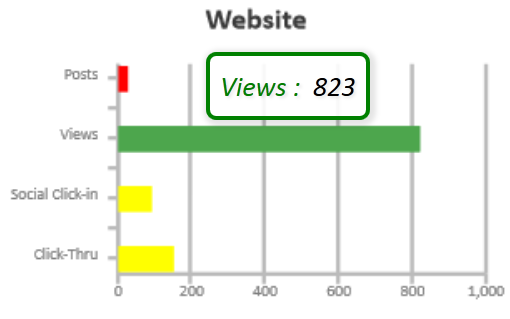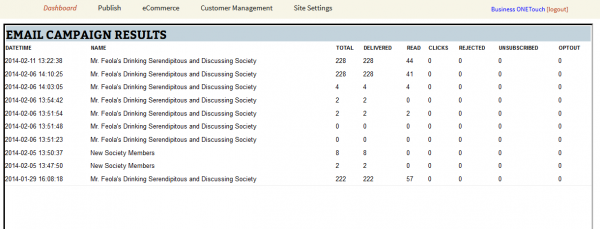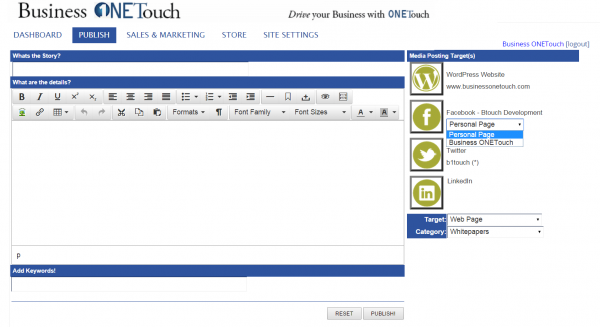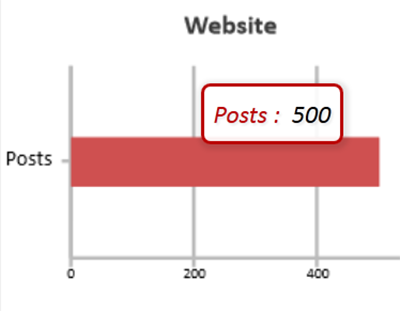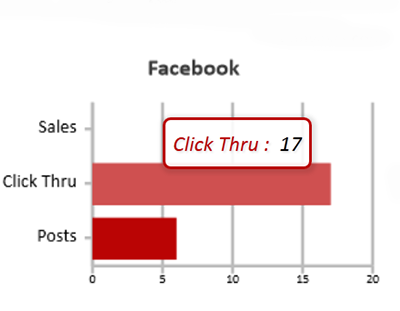Email Marketing
Email marketing is comprised of two elements: Templates, and Campaigns. Templates are the framework for the marketing; Campaigns are the execution. Say you want to send out an email every Monday to everyone who purchased your ProductOne, offering them an upsell- a warranty package specific to the product. First, you’ll want to build an email Template; this leverages information from your database, and can be reused weekly. So it might look like this:
Dear FirstNAME LastNAME,
Thank you for purchasing ProductNAME! We want you to get the maximum enjoyment and life out of your new ProductNAME, so may we suggest ProductWARRANTY?
Next you want to send this to:
- People who purchase ProductONE
- Last week
- Who have not already purchased a warranty.
You can do this by creating an Autotag – ProductOneBuyer – that tags everyone who buys the product, and a second Autotag – ProductOneWarrantyBuyer – for everyone who purchases the warranty. Saving filters for each tag produces two groups: Bob, Mary, Fred, Ginger and Rodger are in ProductOneBuyer, and Fred and Ginger are in ProductOneWarrantyBuyer. So in Email Campaigns, including ProductOneBuyer and Excluding ProductOneWarrantyBuyer sends your email campaign to just the right people: Bob, Mary and Rodger.
Phone Marketing
Business ONETouch comes with a set of marketing phone numbers you can use to track print marketing. For example, you might bring three promotional items to a trade show:
- A show special flyer
- Your regular tri-fold brochure
- A giveaway stress ball with your logo
You can use a different ONETouch phone number on each item; e.g.:
- 555.000.0001 on the show special flyer
- 555.000.0002 on your regular tri-fold brochure
- 555.000.0003 on the giveaway stress ball with your logo
The Business ONETouch Phone Campaign tools allow you to associate a phone number with a campaign for tracking on your dashboard so you can see exactly how much business each of those promotional items produces. The ONETouch tools at the same time allow you to route the calls so they automatically go where you want, whether that’s your cell phone, the extension of the salesperson responsible, or elsewhere!